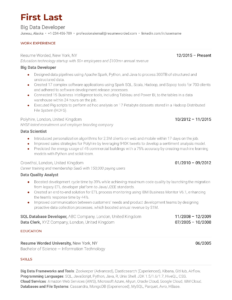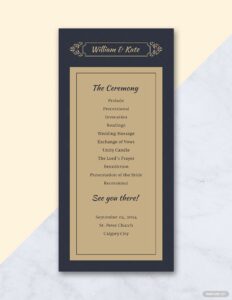Creating a wedding program template is a great way to add a personal touch to your big day. It’s also a fun and easy project that you can do yourself. In this article, we’ll show you how to make your own wedding program template using Microsoft Word. We’ll also provide you with some tips on how to customize your template to make it unique.
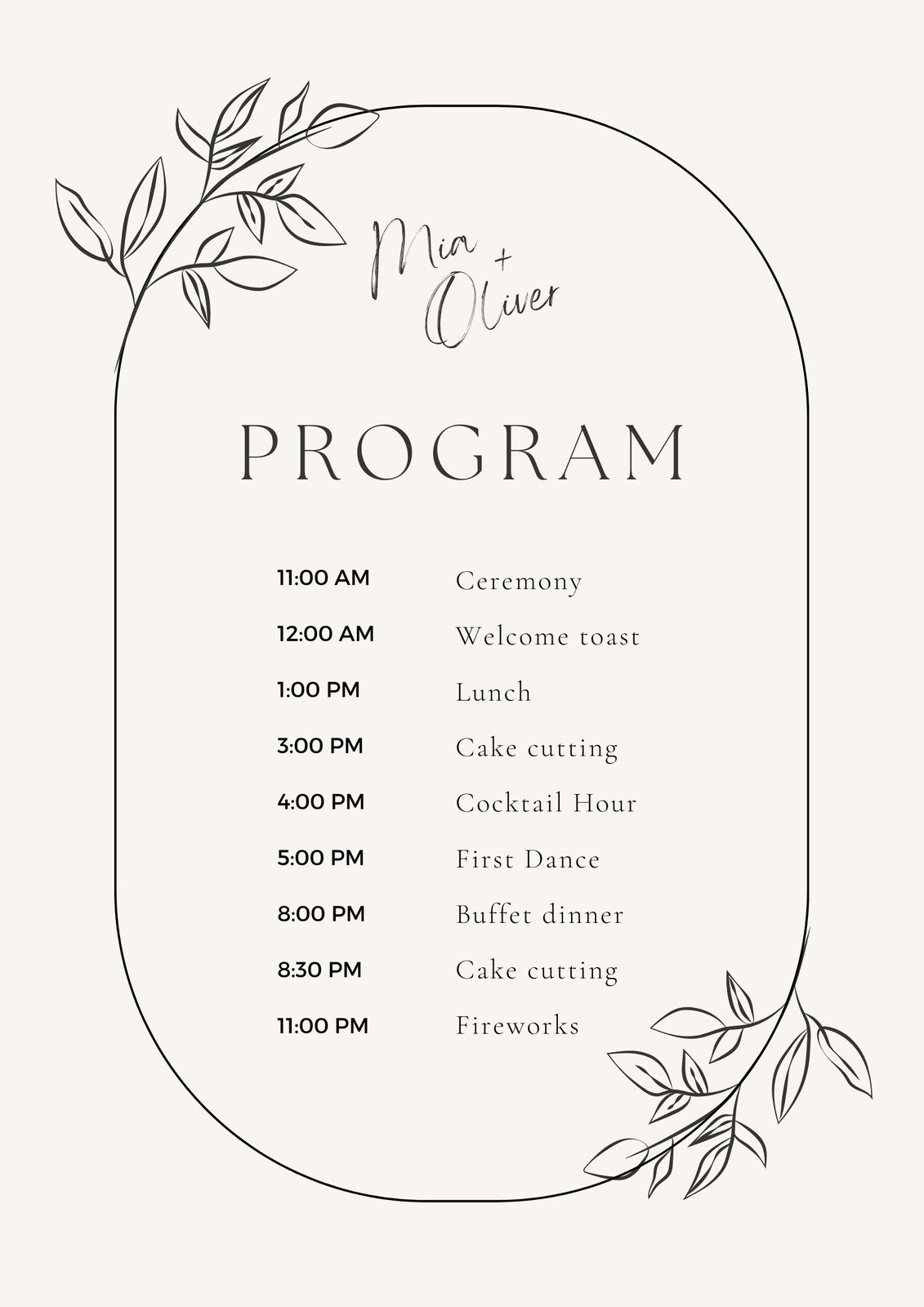
Create a New Document
The first step is to create a new document in Microsoft Word. To do this, open Microsoft Word and click on the “File” tab. Then, click on “New” and select “Blank document.”
Once you have a new document open, you can start adding your content. The first thing you’ll want to do is add a title to your program. To do this, click on the “Insert” tab and then click on “Text Box.” A text box will appear on your document. Click on the text box and type in your title. You can also change the font, size, and color of your title by using the formatting options in the “Format” tab.
Add Your Content
Once you have added your title, you can start adding your content. The content of your program will vary depending on what you want to include. Some common elements include:
- The order of events
- The names of the bridal party
- A welcome message from the couple
- Readings or poems
- A thank you note to the guests
To add content to your program, simply click on the “Insert” tab and then click on “Text Box.” A text box will appear on your document. Click on the text box and type in your content. You can also change the font, size, and color of your content by using the formatting options in the “Format” tab.
Customize Your Template
Once you have added your content, you can customize your template to make it unique. There are many ways to customize your template, including:
- Changing the font, size, and color of your text
- Adding images or graphics
- Changing the layout of your template
- Adding special effects, such as drop shadows or gradients
To customize your template, simply use the formatting options in the “Format” tab. You can also use the “Design” tab to change the overall look and feel of your template.
Once you are happy with your template, you can save it as a PDF file. To do this, click on the “File” tab and then click on “Save As.” In the “Save As” dialog box, select “PDF” from the “Save as type” drop-down menu. Then, click on the “Save” button.
You can now use your wedding program template to create a beautiful and unique program for your big day. Congratulations!